What Is the Step-by-step Process for Deploying Magento to Aws?
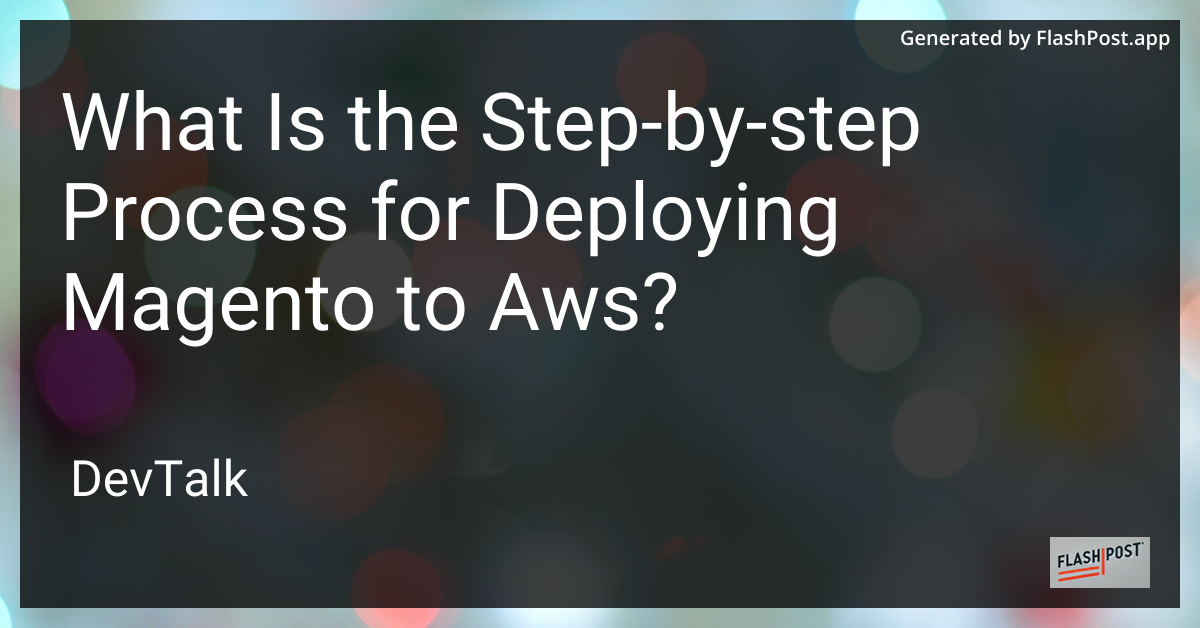
Step-by-Step Guide: Deploying Magento to AWS
Magento is a powerful e-commerce platform used by businesses worldwide to create customized online stores.
Hosting Magento on Amazon Web Services (AWS) combines Magento's flexibility with AWS's robust infrastructure, enabling a scalable, high-performance online store. This guide provides a comprehensive step-by-step process for deploying Magento to AWS.
Step 1: Set Up an AWS Account
To begin, you'll need an active AWS account. If you don't have one, create an account by following these steps:
- Go to the AWS homepage.
- Click on "Create an AWS Account."
- Follow the on-screen instructions to set up and verify your account.
Step 2: Launch an EC2 Instance
Amazon EC2 (Elastic Compute Cloud) is a web service that provides secure, resizable compute capacity in the cloud. For Magento, an optimized environment is beneficial.
- Navigate to the AWS Management Console.
- Access the EC2 Dashboard.
- Click on "Launch Instance."
- Choose the Amazon Machine Image (AMI) that suits your needs, ideally an Ubuntu or Amazon Linux AMI.
- Select an instance type. For Magento, a t2.medium instance or above is recommended.
- Configure instance details, including adding a key pair for SSH access.
- Launch the instance.
Step 3: Configure Security Groups
Configure security groups to control inbound and outbound traffic to your instance.
- On the Instances page, click on "Security Groups."
- Create a new security group.
- Add rules for HTTP (port 80), HTTPS (port 443), and SSH (port 22).
- Save the configuration.
Step 4: Install Required Software
Once your instance is running, connect to it using SSH to install the necessary software.
- Update package repositories:
sudo apt-get update - Install Apache, MySQL, and PHP (LAMP stack):
sudo apt-get install apache2 mysql-server php php-mysql - Install additional PHP extensions required by Magento:
sudo apt-get install php-curl php-mbstring php-xml php-zip
Step 5: Download and Configure Magento
Download Magento and get it ready for deployment.
- Download Magento from the official website or using Composer.
- Upload the Magento files to your server's web root directory.
- Set the correct permissions for files and folders.
- Create a MySQL database for Magento.
- Run the Magento installation script through your browser and complete the setup.
Step 6: Set Up a Domain and Secure Connection
Link your domain to the AWS instance for seamless access and set up an SSL certificate.
- Configure Elastic IP for your instance in the EC2 dashboard.
- Link your domain to the Elastic IP using your DNS settings.
- Set up an SSL certificate using Let’s Encrypt or other certification authorities for HTTPS support.
Step 7: Monitor and Test
Regularly monitor your server's performance and test your Magento store to ensure smooth functioning.
- Use AWS CloudWatch to set up monitoring of server performance.
- Run tests to ensure that your Magento site is operating accurately and efficiently.
Additional Resources
For more detailed guides on Magento deployment to different platforms, check these resources:
- Magento Deployment on Vultr
- General Magento Deployment
- Step-by-Step AWS Magento Deployment
- Magento Hosting Deployment
- Quickly Deploy Magento on Hosting
Deploying Magento to AWS ensures a robust and scalable environment for your e-commerce platform. By following these steps, you can leverage AWS's infrastructure to optimize your Magento store for performance and reliability.
This markdown article provides a detailed step-by-step process for deploying Magento to AWS while incorporating the requested links for further reference.