What Are Some Common Troubleshooting Tips for Debugging Codeigniter Applications?
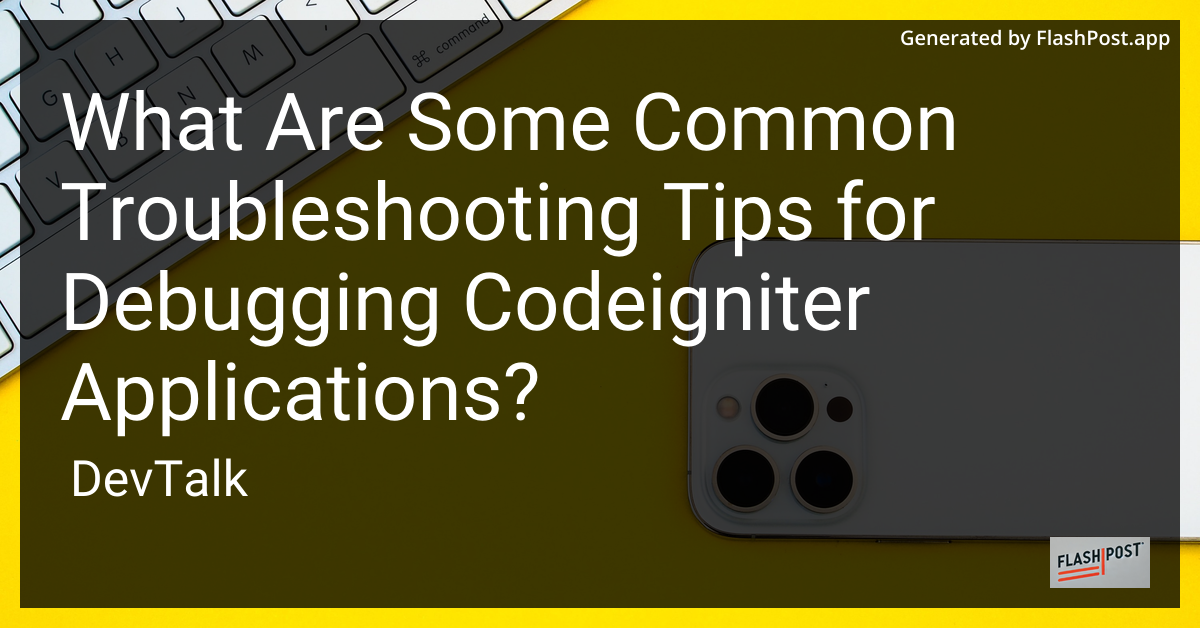
Common Troubleshooting Tips for Debugging CodeIgniter Applications
Debugging a CodeIgniter application can sometimes be a daunting task, especially if you're new to the framework.
However, with a little knowledge and a few handy tips, you can make the debugging process much more manageable. Here are some common troubleshooting tips for debugging CodeIgniter applications.
1. Display Errors
One of the first steps in troubleshooting a CodeIgniter application is to ensure that error messages are visible. This can be enabled by setting the ENVIRONMENT constant in your index.php file to development. This ensures that all PHP errors are displayed:
define('ENVIRONMENT', 'development');
2. Check Your Base URL
Ensure that your configuration files have the correct base URL set. Open your application/config/config.php file and verify the $config['base_url'] setting:
$config['base_url'] = 'http://yourdomain.com/';
Incorrect base URLs can lead to unexpected behavior, so it's crucial to verify this configuration.
3. Remove index.php
In your URLs, if you're still seeing 'index.php', consider removing it for better SEO and cleaner URLs. For steps on how to remove index.php from your URLs, check out this helpful guide.
4. Utilize the .htaccess File
Proper configuration of the .htaccess file is essential for managing request routing and enhancing your site's SEO. To change CodeIgniter URLs using .htaccess, you can follow this detailed tutorial.
5. Enable Debugging
CodeIgniter includes a built-in debugging tool, which makes it easier to spot issues within the application. You can enable it by setting the display_errors directive in your php.ini to On.
6. SEO Plugin Integration
Incorporating SEO plugins can improve your site's visibility. If you're looking to integrate an SEO plugin in your CodeIgniter application, this guide on SEO plugin integration can be quite useful.
7. Database Connection Issues
Verify your database settings in application/config/database.php. Common issues such as incorrect credentials, hostnames, or database names can cause connection errors.
$db['default'] = array(
'hostname' => 'localhost',
'username' => 'your_username',
'password' => 'your_password',
'database' => 'your_database',
'dbdriver' => 'mysqli',
);
8. Use Libraries and Helpers Efficiently
Ensure that you're loading libraries and helpers only when needed. Excessive loading can lead to performance issues. For example, if you're working with images, you might want to explore this guide on image cropping with CodeIgniter.
9. Log Important Events
Use CodeIgniter’s logging class. Logging can help you keep track of errors and debug issues more efficiently. Make sure to set the appropriate logging threshold in your application/config/config.php file:
$config['log_threshold'] = 1;
With these common troubleshooting tips, debugging your CodeIgniter application should become a more straightforward task. Always ensure to consult the official CodeIgniter documentation for more detailed information, and consider visiting the community forums for additional support.
In this article, we have explored several effective tips for troubleshooting CodeIgniter applications. From configuring your `.htaccess` [file](https://studentprojectcode.com/blog/how-to-change-the-codeigniter-url-using-htaccess) to enhancing your SEO with the help of [plugins](https://forum.phparea.com/thread/how-to-add-seo-plugin-in-codeigniter), these insights can help you maintain and debug your CodeIgniter projects more efficiently.