How to Upgrade Playstation 5 Ssd in 2025?
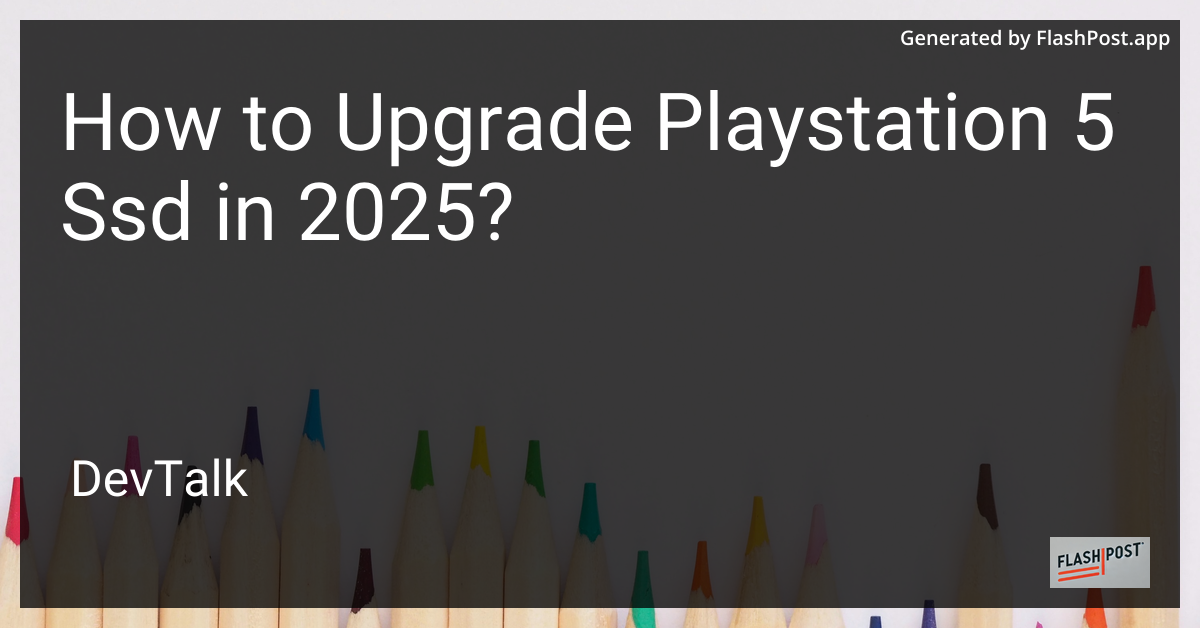 # How to Upgrade Your PlayStation 5 SSD in 2025
# How to Upgrade Your PlayStation 5 SSD in 2025
If you're a proud owner of the PlayStation 5 in 2025, you might be finding the built-in SSD storage a bit limiting, especially with the increasing size of new game releases.
Fortunately, upgrading your PS5 SSD is easier than ever. In this guide, we'll walk you through the steps to upgrade your PS5's SSD, ensuring you have all the space you need for your favorite games.
Why Upgrade Your PS5 SSD?
The PlayStation 5's standard storage is fast but can fill up quickly with the expansive games in today's market. Upgrading your SSD can help you:
- Expand Storage Capacity: No more juggling which games to keep or delete.
- Improve Load Times: High-speed SSDs ensure ultra-fast load times for gaming.
- Future-Proof Gaming Setup: More space means more games and multimedia files.
Tools You’ll Need
Before starting, make sure you have the following tools and components ready:
- A compatible M.2 NVMe SSD (check Sony's latest compatibility list)
- A small Phillips screwdriver
- Your PS5 console
- A stable, static-free workspace
Step-by-Step Guide
Step 1: Prepare the Console
- Turn Off and Unplug the PS5: Ensure the PS5 is completely turned off and all cables are unplugged.
- Place the PS5 on a Flat Surface: Use a table or desk to start the process.
Step 2: Access the SSD Slot
- Remove the PS5 Faceplate: Gently slide off the PS5's faceplate to reveal the internal components.
- Locate the SSD Bay: The SSD bay is located within the console, protected by a small cover.
Step 3: Install the New SSD
- Unscrew the SSD Cover: Use your Phillips screwdriver to remove the screw securing the cover.
- Install the New SSD: Insert your M.2 NVMe SSD into the slot, ensuring it's properly aligned.
- Secure the SSD in Place: Tighten the screw to keep the SSD firmly seated.
Step 4: Reassemble Your PS5
- Replace the SSD Cover: Screwing it back in place to secure the SSD bay.
- Reattach the Faceplate: Slide the PS5 faceplate back onto the console.
Step 5: Initialize the SSD
- Power Up Your PS5: Plug the console back in and power it on.
- Format the SSD: Follow the on-screen instructions to format the new SSD. This step is crucial for the PS5 to recognize and utilize the additional storage.
Additional Tips
- Backup Your Data: Before starting, ensure all your game data is backed up. For information on copying PS5 games to an external hard drive, check out this comprehensive guide.
- Stay Within Budget: If you’re looking to buy new games after upgrading, learn how to get great deals by buying PS5 games on a budget.
- Find Affordable Games: Discover affordable PS5 puzzle games to add to your new, expanded storage.
Upgrading your PS5 SSD not only gives you room to breathe but also enhances your overall gaming experience. Follow these steps to ensure a smooth upgrade process and enjoy all the new adventures your expanded space allows. Happy gaming!