How to Set Up Woocommerce Taxes for My Store in 2025?
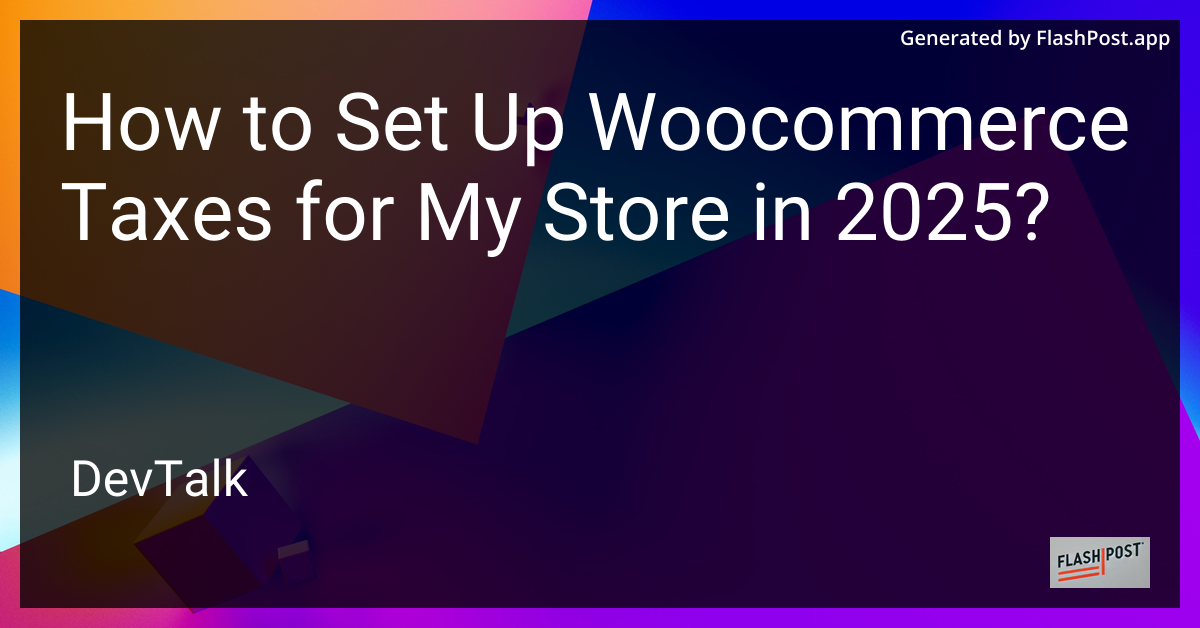
How to Set Up WooCommerce Taxes for Your Store in 2025
Setting up taxes in your WooCommerce store is a crucial step to ensure compliance and accuracy in your business transactions.
Properly configuring your tax settings in WooCommerce not only simplifies the checkout experience for your customers but also keeps you aligned with tax regulations. Here's a comprehensive guide to setting up WooCommerce taxes for your store in 2025.
Step-by-Step Guide to Setting Up Taxes in WooCommerce
Step 1: Access WooCommerce Settings
- Log In to Your Dashboard: Start by logging into your WordPress dashboard.
- Navigate to WooCommerce: Go to WooCommerce > Settings. This is where you can configure all the essential settings for your online store.
Step 2: Enable Tax Settings
- Select the General Tab: Click on the General tab.
- Enable Taxes: Check the box labeled "Enable taxes and tax calculations." This activates the tax settings section.
Step 3: Configure Tax Options
- Tax Tab: After enabling taxes, a new tab called Tax will appear. Click on it.
- Calculate Tax Based On: Choose how taxes should be calculated. Options include Customer shipping address, billing address, or the shop base address.
- Shipping Tax Class: Specify the tax class for shipping. You can choose between standard, reduced rate, or zero rate.
Step 4: Add Tax Rates
- Standard Rates: Set up standard tax rates for your store by clicking on the "Insert row" button. Here you can define rates based on country, state, city, and postal code.
- Reduced Rates and Zero Rates: Similarly, configure any reduced or zero rates applicable for specific products or customer categories.
Step 5: Display Options
- Prices Entered With Tax: Decide if your product prices will include tax or be calculated exclusively during checkout.
- Display Prices During Cart and Checkout: Choose whether to display prices including or excluding taxes during various stages, like the product page or checkout.
Step 6: Tax Rounding and Additional Settings
- Rounding: Enable tax rounding at the subtotal level, ensuring the total tax amount is calculated correctly.
- Additional Customizations: WooCommerce allows further customization to tailor tax settings based on your specific needs and regional laws.
Useful Resources for Your WooCommerce Store
- For tips on improving your WooCommerce product page SEO, consider reading this article on WooCommerce Product Page SEO.
- If you encounter any issues with cart content errors, this guide on WooCommerce Cart Content Errors might be helpful.
- For configuring country and state options, check out this detailed discussion on WooCommerce Location Settings.
By following these steps, you can effectively set up and manage taxes in your WooCommerce store for 2025. Proper tax setup not only ensures compliance with legal requirements but also enhances the shopping experience for your customers. Stay up-to-date with WooCommerce support and community forums to address any evolving tax changes or settings.
Conclusion
Setting up taxes in your WooCommerce store is a vital aspect of running an online storefront. Ensure you're continuously monitoring changes in tax laws and adjusting your settings accordingly. With the proper configuration, you'll provide a seamless checkout experience, enhancing customer satisfaction while maintaining compliance.
For more information on tailoring your WooCommerce store settings, explore the resources mentioned above. They offer valuable insights tailored to enhance your store's efficiency and performance in various aspects, ensuring your business thrives in 2025 and beyond.
This article is structured to be SEO-friendly, targeting relevant keywords and including useful links to expand on related topics. Adjust the content to better fit your brand's voice or specific detailing based on the latest WooCommerce updates in 2025.