How to Set Up Drupal for My Website in 2025?
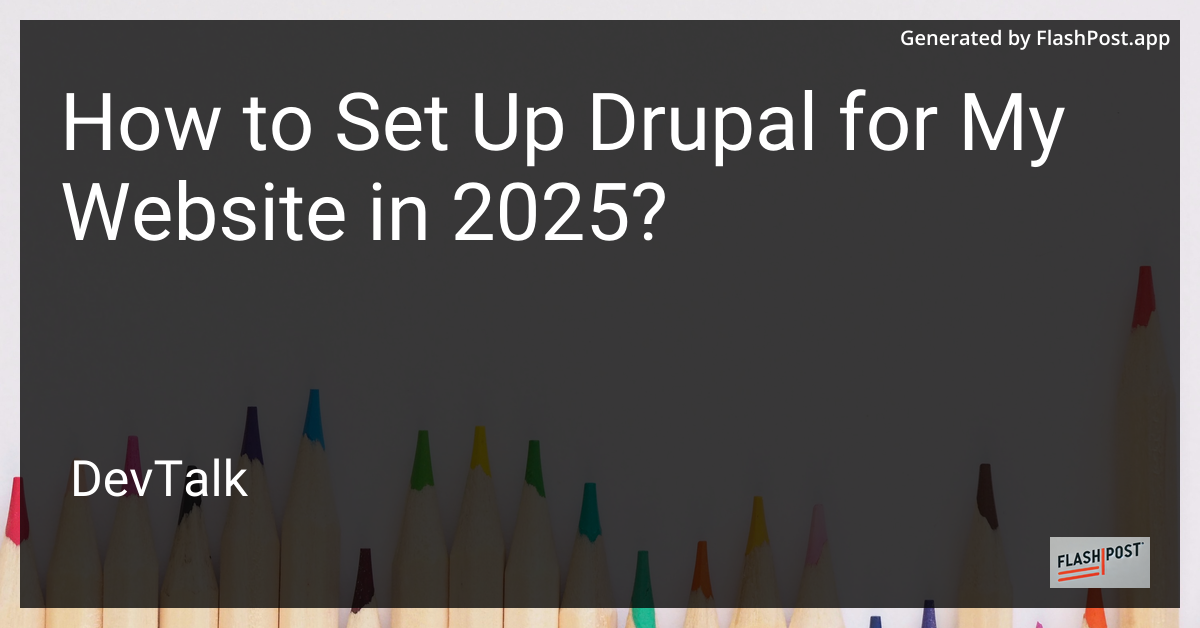
How to Set Up Drupal for Your Website in 2025
If you're looking to build a robust, scalable, and feature-rich website in 2025, Drupal remains one of the most powerful content management systems (CMS) available.
Known for its flexibility and extensive module library, Drupal can effectively cater to a variety of web development needs. In this guide, we'll walk you through the steps to set up Drupal for your website, ensuring an optimized and smooth installation process.
Why Choose Drupal in 2025?
Drupal continues to evolve, with a community that's dedicated to improving functionality and security. Its strengths in managing complex content architectures and its capability to integrate with a myriad of other platforms make it an ideal choice for large websites, e-commerce businesses, and community-driven platforms.
Prerequisites
Before you begin the installation process, make sure you have the following:
- A web server such as Apache, Nginx, or Microsoft IIS
- PHP version 8.0 or higher
- A MySQL or MariaDB database
- Composer (a tool for dependency management in PHP)
- SSH access to your server
Step-by-Step Drupal Installation in 2025
Step 1: Prepare Your Server
First, ensure your server meets the necessary requirements. Update your package manager and install any available upgrades:
sudo apt update && sudo apt upgrade -y
Install the required PHP extensions:
sudo apt install php php-cli php-mysql php-gd php-xml php-mbstring
Step 2: Setting Up a Database
Create a new MySQL or MariaDB database:
mysql -u root -p
CREATE DATABASE drupal_db;
CREATE USER 'drupal_user'@'localhost' IDENTIFIED BY 'securepassword';
GRANT ALL PRIVILEGES ON drupal_db.* TO 'drupal_user'@'localhost';
FLUSH PRIVILEGES;
EXIT;
Step 3: Installing Drupal with Composer
Composer simplifies the setup process and manages dependencies efficiently:
-
Navigate to your web root directory:
cd /var/www/html -
Use Composer to create a new Drupal project:
composer create-project drupal/recommended-project my_drupal_site
Step 4: Configure Your Web Server
Depending on your web server, you’ll need to configure your virtual host:
For Apache:
sudo nano /etc/apache2/sites-available/drupal.conf
Insert the following configuration:
<VirtualHost *:80>
ServerName yourdomain.com
DocumentRoot /var/www/html/my_drupal_site/web
<Directory /var/www/html/my_drupal_site/web>
AllowOverride All
Require all granted
</Directory>
ErrorLog ${APACHE_LOG_DIR}/error.log
CustomLog ${APACHE_LOG_DIR}/access.log combined
</VirtualHost>
Enable the configuration and rewrite module:
sudo a2ensite drupal.conf
sudo a2enmod rewrite
sudo systemctl restart apache2
Step 5: Complete the Installation via Web Interface
Visit http://yourdomain.com in your browser and follow the Drupal installation wizard. Enter your database credentials created in Step 2 and configure your site settings.
Resources for Further Reading
- If you're interested in other CMS installation guides, check out this OctoberCMS installation on CentOS.
- For a broader overview of CMS installations, consider these articles on CMS installation and Microweber deployment on DreamHost.
- Explore more CMS options like this Ghost CMS installation on HostGator.
By following these steps, you'll have Drupal up and running for your website in 2025, harnessing its full potential to create an engaging and professional online presence.