How to Set Up a Web Scraping Project Using Cloudflare Workers?
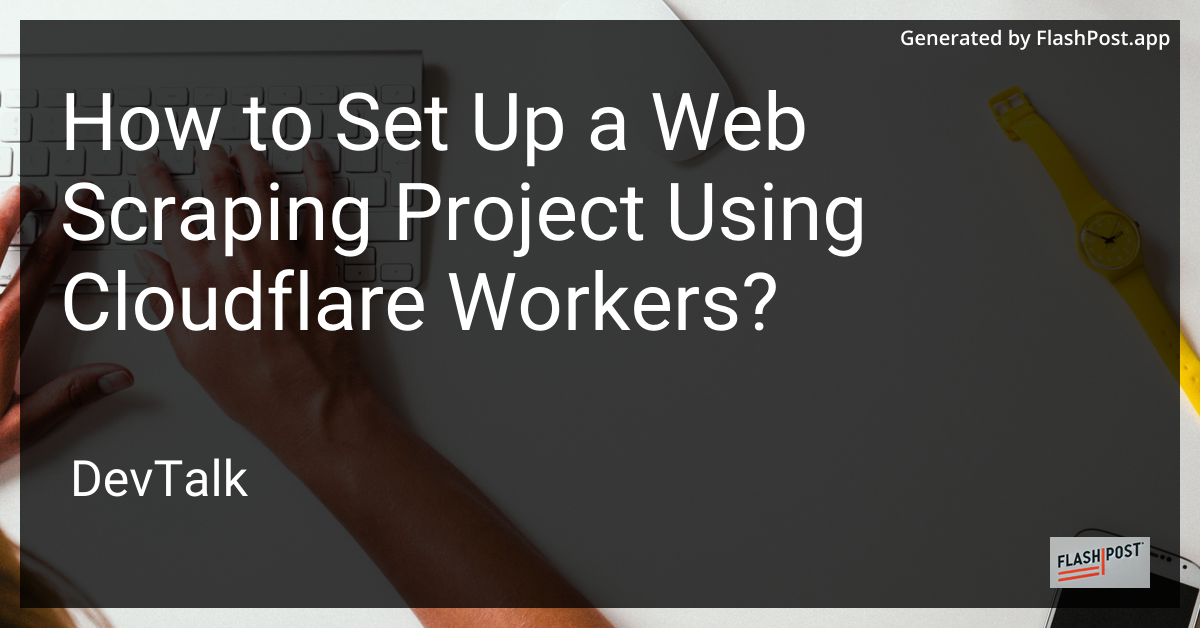 # How to Set Up a Web Scraping Project Using Cloudflare Workers
# How to Set Up a Web Scraping Project Using Cloudflare Workers
In today's digital age, web scraping has become an essential tool for data extraction and analysis.
Cloudflare Workers offers a powerful platform for running your scraping scripts directly at the edge, reducing latency and increasing efficiency. This guide will walk you through setting up a web scraping project with Cloudflare Workers, ensuring you're equipped with the necessary knowledge to get started.
What are Cloudflare Workers?
Cloudflare Workers are serverless functions, allowing developers to deploy scripts at Cloudflare's edge locations worldwide. This means that your function can run close to your client, reducing latency and enhancing performance.
Step-by-Step Guide to Setting Up Your Web Scraping Project
Step 1: Set Up a Cloudflare Account
Before you can start with Cloudflare Workers, you'll need to create a Cloudflare account:
- Go to the Cloudflare website.
- Sign up for an account or log in if you already have one.
- Follow the onboarding process to get started with Workers.
Step 2: Install Wrangler CLI
Wrangler is Cloudflare's command-line tool for managing Workers projects. To install Wrangler:
npm install -g wrangler
Step 3: Initialize Your Project
Navigate to your desired project directory and run:
wrangler generate my-scraping-project
cd my-scraping-project
This command sets up a new Workers project with the basic structure.
Step 4: Write Your Scraper Function
In your project directory, you'll find a src/index.js file. This is where you'll write your scraping logic. Here's a basic example using the Fetch API to scrape data:
addEventListener('fetch', event => {
event.respondWith(handleRequest(event.request))
})
async function handleRequest(request) {
const res = await fetch('https://example.com')
const html = await res.text()
// Simple regex to extract titles
const titles = [...html.matchAll(/<title>(.*?)<\/title>/g)].map(m => m[1])
return new Response(JSON.stringify(titles), {
headers: { 'content-type': 'application/json' },
})
}
Step 5: Test Your Script
Test your Worker locally using the Wrangler preview command:
wrangler preview
This command helps you see how your script behaves before deployment.
Step 6: Deploy Your Worker
Finally, deploy your Worker to Cloudflare's edge:
wrangler publish
Your worker is now live, running at the edge, ready to handle requests for data scraping.
Consider Using Proxies for Enhanced Scraping
When scraping data, using proxies can help avoid restrictions or blocks. You can find a list of reliable and affordable proxy services online here. Additionally, if you're focused on scraping data from Twitter for analytics, check out this article on Twitter analytics proxy requirements.
For mobile-specific needs, learn about the best mobile proxy providers.
Conclusion
Setting up a web scraping project with Cloudflare Workers is an efficient way to handle large-scale data extraction. By running your scripts on the edge, you reduce latency and bypass some of the traditional limitations. Don't forget to implement proxies for a more robust scraping strategy. Happy scraping!
By following these steps, you are well on your way to efficiently setting up a web scraping project using Cloudflare Workers. Dive in and leverage the power of the edge to enhance your data collection processes.