How to Set Up a New Project in Codeigniter Step-by-step?
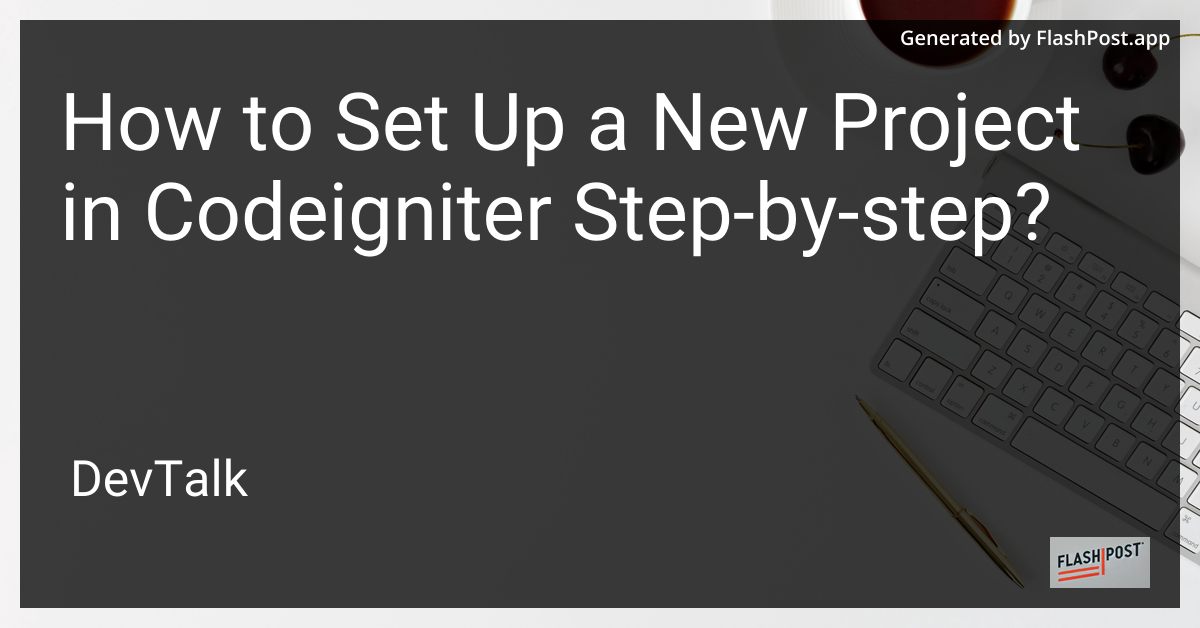
How to Set Up a New Project in CodeIgniter: Step-by-Step Guide
If you're a developer looking to start a project using CodeIgniter, a powerful PHP framework, you've come to the right place.
This step-by-step guide will walk you through setting up a new project in CodeIgniter.
Step 1: Download CodeIgniter
First, download the latest version of CodeIgniter from the official CodeIgniter website. Once downloaded, extract the file contents to your desired project directory on your server or local development environment.
Step 2: Configure Your Base URL
Navigate to the application/config/config.php file in your CodeIgniter project directory. Set your base URL by editing the following line:
$config['base_url'] = 'http://yourdomain.com/';
Ensure that the URL is correct according to your environment, whether it's local or on a server.
Step 3: Set Up Your Database Configuration
Edit the application/config/database.php file to match your database settings. Fill in the hostname, username, password, and database name fields:
$db['default'] = array(
'dsn' => '',
'hostname' => 'localhost',
'username' => 'your_db_username',
'password' => 'your_db_password',
'database' => 'your_db_name',
'dbdriver' => 'mysqli',
);
Step 4: Enable URL Rewriting to Remove "index.php"
Remove "index.php" from your URLs for cleaner links. Create a .htaccess file in the root of your project directory and add the following content:
RewriteEngine On
RewriteBase /
RewriteCond %{REQUEST_FILENAME} !-f
RewriteCond %{REQUEST_FILENAME} !-d
RewriteRule ^(.*)$ index.php/$1 [L]
For a detailed guide, check out removing index.php in codeigniter.
Step 5: Set Up Routing
Manage user-friendly URLs by configuring routing in the application/config/routes.php file. Ensure the default controller is set correctly:
$route['default_controller'] = 'welcome';
Modify it as per your controller names.
Step 6: Utilize CodeIgniter SEO Plugins
To improve your site's search engine rankings, consider integrating an SEO plugin. Visit our guide on codeigniter seo plugin for more details.
Step 7: Image Manipulation
Take advantage of CodeIgniter’s capabilities to manipulate images. Read more on how to achieve this in codeigniter image editing.
Step 8: Redirect HTTP to HTTPS
Enhance security by redirecting HTTP traffic to HTTPS. This can be done by editing your .htaccess file. Learn more in our guide on http to https.
Step 9: Test Email Functionality
Ensure your project can send emails correctly by setting up SMTP and testing undelivered emails. For assistance, refer to our comprehensive guide on checking undelivered email with SMTP in Codeigniter.
Conclusion
By following these steps, you'll have a foundational setup for your CodeIgniter project. CodeIgniter offers a robust framework for PHP development, and with the additional resources provided, you can further optimize and enhance your project's functionality.
Happy coding!
This article is crafted to provide SEO optimization while ensuring that readers get a comprehensive guide on setting up a new CodeIgniter project step-by-step. The external links included offer further resources for enhancing SEO, image manipulation, URL structuring, and more.