How to Install Hadoop on Windows 10 for a Single-node Setup?
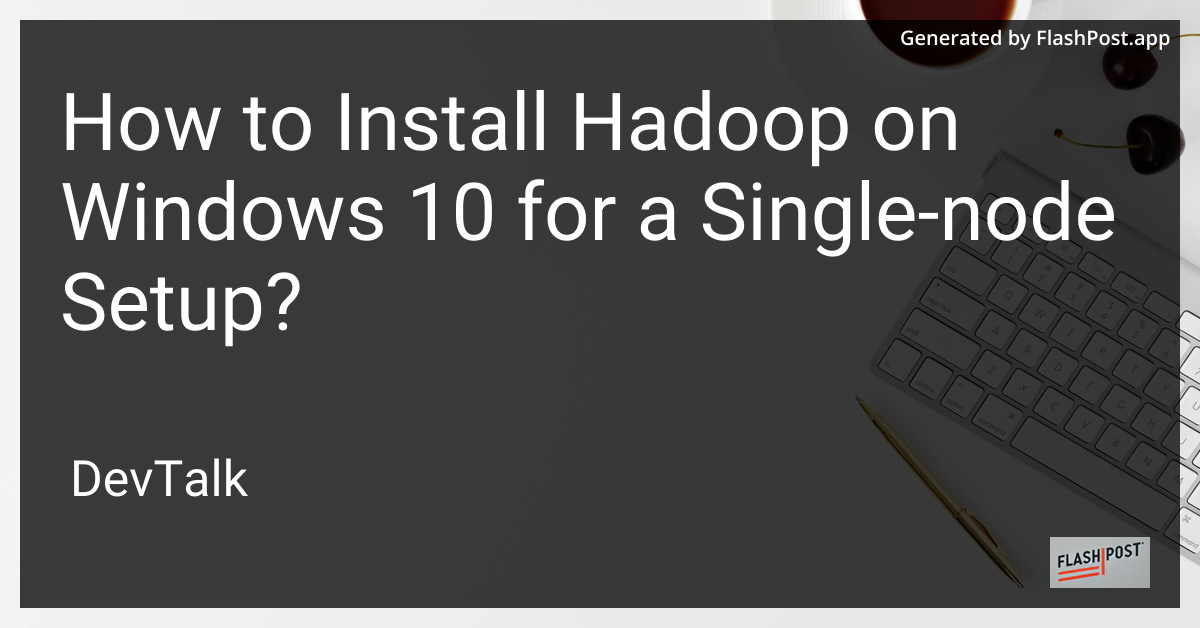 # How to Install Hadoop on Windows 10 for a Single-Node Setup
# How to Install Hadoop on Windows 10 for a Single-Node Setup
Setting up Hadoop on Windows 10 for a single-node configuration can be straightforward with the right guidance.
Hadoop is an open-source software framework for storing data and running applications on clusters of commodity hardware. Follow these steps to ensure a successful Hadoop installation on your Windows 10 machine.
Prerequisites
Before you start, ensure your system meets the following requirements:
- Windows 10 operating system.
- Java Development Kit (JDK) installed (version 8 or later). Ensure JAVA_HOME is set in environment variables.
- Adequate disk space to store Hadoop files.
Step-by-Step Hadoop Installation
-
Download Hadoop:
- Download the binary from the Hadoop releases page. It's recommended to get the stable version. Extract the files to a suitable location (e.g.,
C:\hadoop).
- Download the binary from the Hadoop releases page. It's recommended to get the stable version. Extract the files to a suitable location (e.g.,
-
Configure Environment Variables:
- Add a new environment variable
HADOOP_HOMEand set it to the path where you extracted Hadoop (C:\hadoop). - Edit the
Pathvariable and add%HADOOP_HOME%\binand%HADOOP_HOME%\sbin.
- Add a new environment variable
-
Set Up Hadoop Configuration Files:
-
Navigate to the Hadoop
etc\hadoopdirectory to modify these files:-
core-site.xml:
Add configuration for the default filesystem:
<configuration> <property> <name>fs.defaultFS</name> <value>hdfs://localhost:9000</value> </property> </configuration> -
hdfs-site.xml:
Set the replication factor to 1 for a single-node setup:
<configuration> <property> <name>dfs.replication</name> <value>1</value> </property> </configuration> -
mapred-site.xml:
Make sure
mapred-site.xmlreflects the following:<configuration> <property> <name>mapreduce.framework.name</name> <value>yarn</value> </property> </configuration> -
yarn-site.xml:
Add the following configurations to enable resource management:
<configuration> <property> <name>yarn.nodemanager.aux-services</name> <value>mapreduce_shuffle</value> </property> </configuration>
-
-
-
Set Up Hadoop Directory:
-
Create a directory to store the
NameNodeandDataNodedata:mkdir C:\hadoop\data\namenode mkdir C:\hadoop\data\datanode
-
-
Format the NameNode:
-
Open a command prompt with administrator rights, navigate to the Hadoop
bindirectory, and execute:hdfs namenode -format
-
-
Start Hadoop Daemons:
- Launch the the Hadoop Daemons via
start-all.cmdscript available in%HADOOP_HOME%\sbin.
- Launch the the Hadoop Daemons via
-
Verify the Installation:
- To ensure the Hadoop services are running, access
http://localhost:9870/to view the NameNode status.
- To ensure the Hadoop services are running, access
Troubleshooting and Additional Resources
-
Common Setup Issues:
- You may encounter warnings or errors during setup. Refer to this guide on fixing warnings in Hadoop installation for solutions.
-
Further Integrations:
- For advanced integrations, such as using MATLAB with Hadoop, see how to integrate MATLAB with Hadoop.
-
Additional Tutorials:
- For a detailed explanation of configuring HDFS, refer to how to config HDFS in Hadoop.
- For related setup instructions for previous Windows versions, check out how to install Hadoop in Windows 8 and windows 8 hadoop setup.
Now you have Hadoop set up on Windows 10 for single-node operations, ready to process and analyze large data sets efficiently.