How to Disable Browser Caching for a Specific Website?
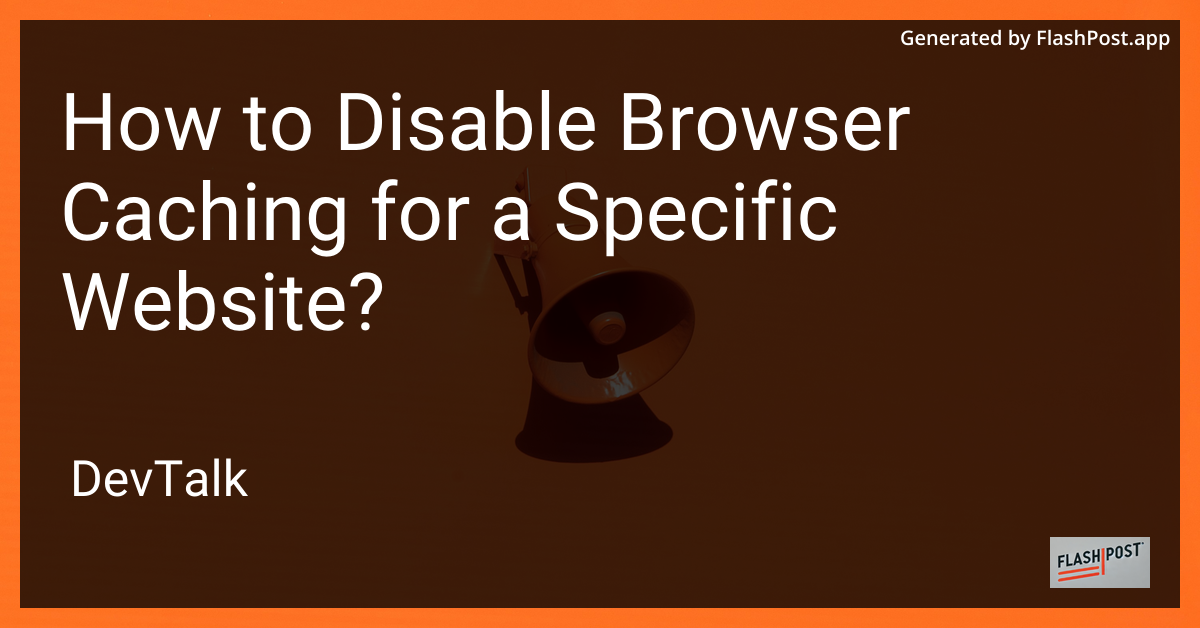
How to Disable Browser Caching for a Specific Website
Browser caching is a great technique that enhances website performance by storing assets locally on a user's device.
However, there are certain circumstances where you might want to disable caching for a specific website. Whether it's for debugging, development, or ensuring users always see the most up-to-date content, this guide will walk you through how to disable browser caching effectively.
Why Disable Browser Caching?
- Development: During development, you frequently update the website and might not want cached versions to interfere.
- Dynamic Content: If your website content changes frequently, cache might prevent users from seeing the latest updates.
- Debugging: For troubleshooting issues, you might need to see the uncached version of the site.
How to Disable Browser Caching
1. Using HTTP Headers
One common method to control caching is by setting the right HTTP headers. These headers can instruct the browser not to cache resources. Here’s how you can configure them:
- Cache-Control: Set the
Cache-Controlheader tono-cache, no-store, must-revalidate. - Pragma: Use the
Pragmaheader with a value ofno-cache. - Expires: Set the
Expiresheader to0or a past date.
2. Disabling Caching in HTML Meta Tags
Although not a foolproof method, you can use meta tags for a simple configuration. Here’s an example:
<meta http-equiv="Cache-Control" content="no-cache, no-store, must-revalidate">
<meta http-equiv="Pragma" content="no-cache">
<meta http-equiv="Expires" content="0">
3. Using Developer Tools
Most browsers have Developer Tools that allow you to disable caching while the tool is open:
- Google Chrome: Open Developer Tools with
Ctrl + Shift + I, go to the Network tab, and check "Disable cache." - Mozilla Firefox: Access Developer Tools with
Ctrl + Shift + I, navigate to the Network tab, and tick "Disable Cache."
4. Disable Caching on the Server-Side
Depending on your server setup, you can configure server settings to disable caching. For example:
- Apache: Use
.htaccessto set headers. - Nginx: Adjust the server block configuration.
Helpful Resources
If you need more in-depth instructions or specialized techniques for different platforms, check out these resources:
- Disable Caching for Some Page in Website
- Disable Caching for Sort Query in Solr
- Optionally Turn Off Apollo Caching
- Disable Caching Only on WordPress
- Disable Caching Completely in CakePHP
Conclusion
Disabling browser caching for a specific website can be crucial for maintaining efficiency and consistency, especially during development and troubleshooting. By using HTTP headers, meta tags, or server-side configuration, you can effectively manage caching behavior. Utilize browser developer tools for quick cache disabling during testing.
Remember, the ultimate goal is to find a balance between performance and the need to display the most current content to users.
This article is tailored to be SEO-optimized and provides both the technique and resources steps needed to effectively disable browser caching for a specific website.