How Can I Calculate a Percentage Of a Number in Excel?
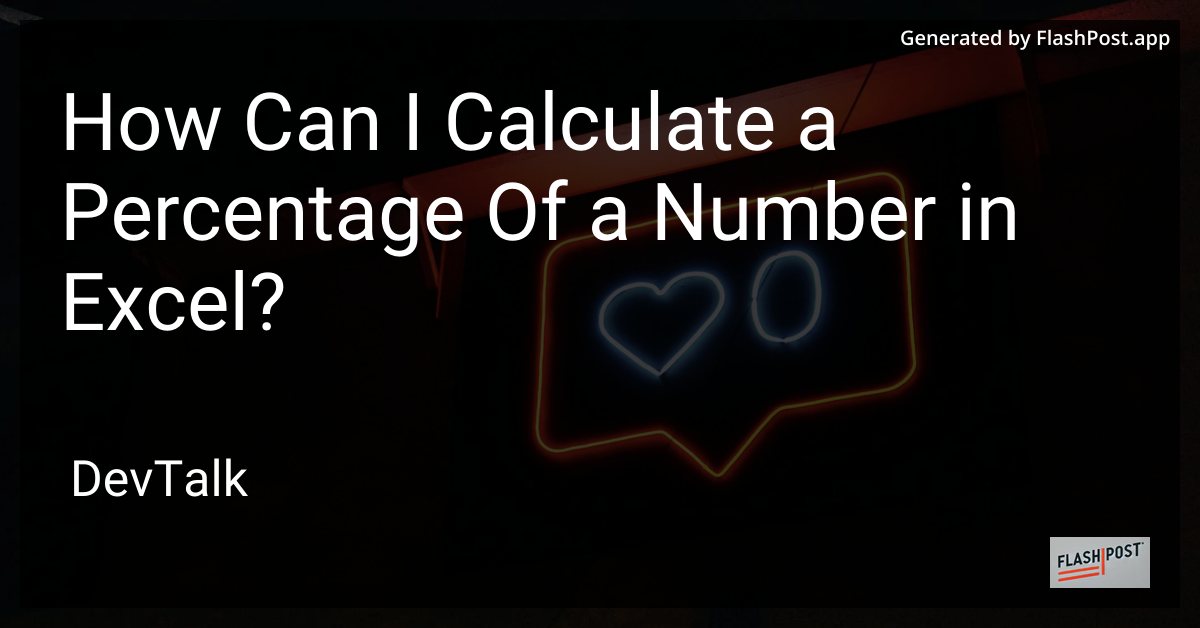
How to Calculate a Percentage of a Number in Excel
Calculating percentages is a common task in Excel, whether you’re working on financial reports, analysing data, or creating budget plans.
In this guide, you’ll learn how to effortlessly compute percentages using Excel formulas. Let's dive into the step-by-step process and enhance your Excel skills!
Understanding the Basics of Percentage Calculation
Before we explore Excel-specific instructions, it’s essential to grasp the basics of percentage calculation. Calculating a percentage involves finding a part of a whole expressed in hundredths. The formula can be described as:
[ \text{Percentage} = \left( \frac{\text{Part}}{\text{Whole}} \right) \times 100 ]
How to Calculate Percentage of a Number in Excel
-
Open Your Excel Spreadsheet: Begin by opening Excel and loading your spreadsheet where you want to perform the percentage calculation.
-
Identify Your Data Range: Make sure to identify the cell that contains the number you want to calculate the percentage for, and the percentage rate itself.
-
Enter the Formula: Assuming the number is in cell A1 and you want to calculate 20% of it, you can use the formula:
= A1 * 20%Alternatively, if you have your percentage rate in another cell (e.g., B1), the formula will be:
= A1 * B1 -
Format the Result as a Percentage: To ensure clarity, you might want to format your result as a percentage. You can easily do this by selecting the cell with your result, going to the “Home” tab, and selecting “Percentage” from the number format options.
For more information on formatting percentages with two decimal precision, visit this guide on decimal precision.
Advanced Techniques and Applications
-
Calculate Percentage Difference: To calculate the percentage difference between two numbers in Excel, use the formula:
[
= \left( \frac{\text{New Value} - \text{Old Value}}{\text{Old Value}} \right) \times 100
]This will provide the percentage change between the two values. Check out more on calculating percentage differences here.
-
Percentage in Code Coverage and Beyond: For those dealing with data validation and code coverage, understanding percentages is crucial. Learn how to validate code coverage percentages in automated tests in this in-depth guide.
Quick Tips
- Excel Shortcuts: Utilize Excel keyboard shortcuts to quickly execute commands and enhance your workflow.
- Error Checking: Always double-check your formulas for accuracy, especially when dealing with complex spreadsheets.
Additional Resources
- URL Encoding Tutorial for web developers having percentage symbols in URLs.
- Using Regex to Match Percentage in Bash Scripting for advanced Linux users.
Understanding how to calculate percentages in Excel not only simplifies data analysis but also enhances your spreadsheet management skills. Whether you're a beginner or a seasoned Excel pro, percentages are a fundamental part of your toolkit. Happy calculating!